
The Results Are In: How Miva Scored in the 2023 Paradigm B2B...
By Miva
Read on to learn more...
 By Miva | February 26, 2015
By Miva | February 26, 2015
Want to read this blog offline?
No worries, download the PDF version now and enjoy your reading later...
No matter who, where or what you are doing, time is money. We get it. In a world where short-cuts are the norm and billions of dollars are made simply based on the consumer’s need to “save time”, we too like to savor every second the tic-toc of the clock provides. With that said, we’ve taken the time to create this simple Miva 9 short-cut reference sheet. Taking the time to create more time for you.
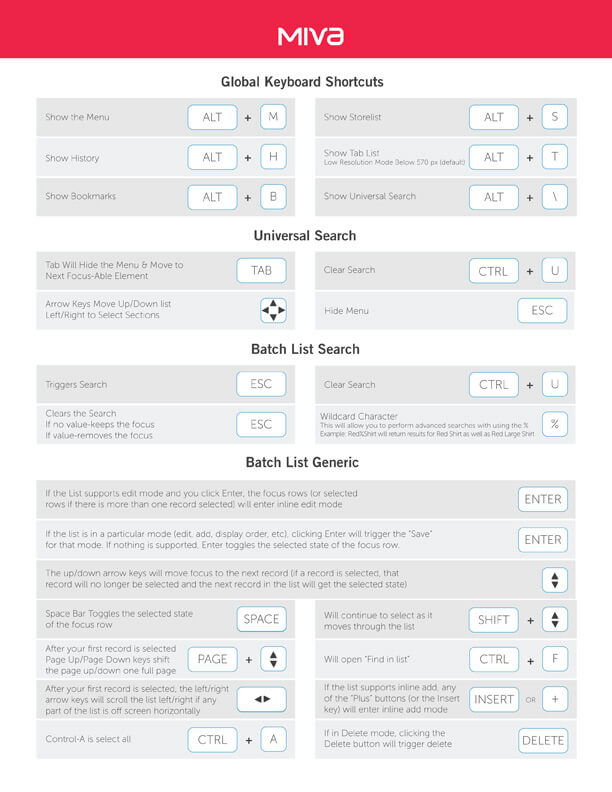 Admin Layout
Admin LayoutOne of the hot topics we focused on when developing our brand new Miva 9 admin was to group items together in a more logical way. For example it made more sense to group products, categories, attribute templates and inventory all in one spot under the new Catalog section. Here are some of the other structure changes we made:
Not only did we restructure where you find some of the common items in the admin, but we added a lot of great new functionality to help you find your favorite sections.
Any “tab section” in Version 9 can be bookmarked. This is done by clicking the red flag on the right side of any screen. This will add the page to your bookmarks (which is a replacement for the quick find links in version 5). Bookmarks essentially allow you to build your own custom navigation menu for the top pages you visit. If you manage products, create a direct link to products. If you’re a developer, create a direct link to Pages. Bookmarks allow you to get to any area of Miva Merchant in a single click.
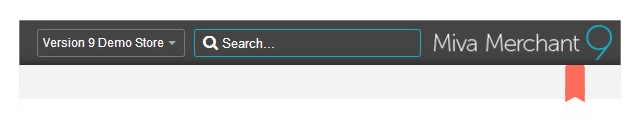
Click the red ribbon on the right side of any page to bookmark it.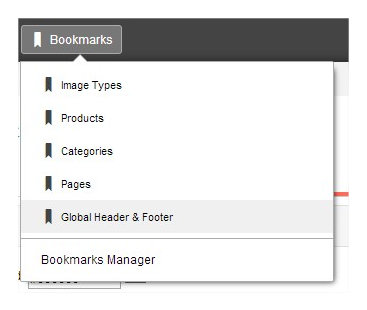
Access your saved bookmarks from any page using the bookmarks menu.
We have also added a new history section which is always available in the Admin bar and keeps track of the pages and time that you’ve visited. When you click the history icon you have the ability to see where and what time you went to a certain section in the Miva admin. At the bottom of the History menu there is a link for the History Manager. You can use the History Manager to clear History, export History, and delete individual items from the list.
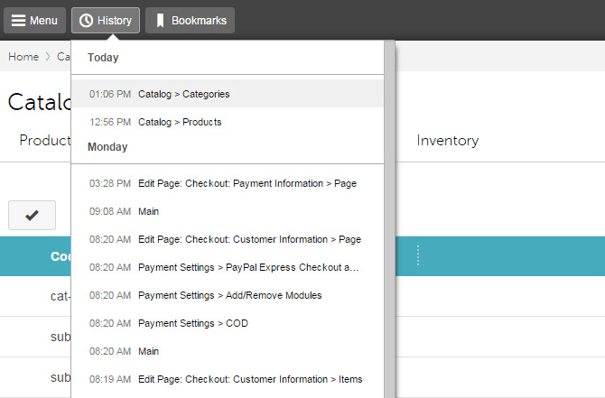
Our new breadcrumbs in the admin help users navigate the admin interface. As you visit different screens in the admin interface, you will always see a breadcrumb trail at the top of the screen. You can click on a link in a breadcrumb to go directly to that screen.

Author's Bio
Miva
Miva offers a flexible and adaptable ecommerce platform that evolves with businesses and allows them to drive sales, maximize average order value, cut overhead costs, and increase revenue. Miva has been helping businesses realize their ecommerce potential for over 20 years and empowering retail, wholesale, and direct-to-consumer sellers across all industries to transform their business through ecommerce.
Copyright © 1997 – 2024 Miva®, Miva Merchant®, MivaPay®, MivaCon®, Camp Miva®, Miva Connect®, Miva, Inc. All Rights Reserved.