Is there a published list of all the template pages?
I searched in Miva Docs, but was not successful. I need to update the Mini-Basket ApplePay option in every page, otherwise shoppers have an inconsistent Mini-Basket experience depending on which page they are in.
I searched in Miva Docs, but was not successful. I need to update the Mini-Basket ApplePay option in every page, otherwise shoppers have an inconsistent Mini-Basket experience depending on which page they are in.
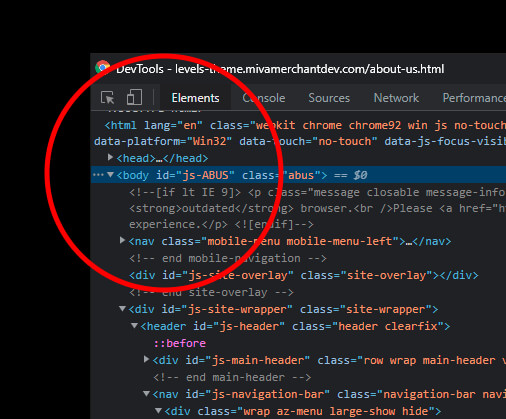
Comment